Vim as a Go (Golang) IDE using LSP and vim-go
It is 2019 and there are many great ways to write Go.
Goland is available for Intellij users, Visual
Studio Code (VSCode) is an incredibly enjoyable
editor / IDE, and of course, Vim. I am no Vim-purist, I think if you are more
productive in a different tool you should use it. But Vim remains a great
multi-purpose tool in 2019+. Traditionally, writing Go in Vim meant adding the
vim-go plugin and coding away. Today,
vim-go remains a great plugin, but with the introduction of the Language
Server Protocol (LSP), there are new options worth
exploring.
The Past and The Present
Before LSPs, we generally used gocode, one of
the many tools packaged in vim-go. I personally had a love-hate relationship
with it. Namely, I found small changes in my environment could break it.
Additionally, Go 1.10 changed the binary package architecture breaking
gocode. Eventually the community moved to a
fork. Then, Go 1.11 introduced Go
modules, so we moved to another
fork. I am super thankful for the
awesomeness gocode brought us over the years. And I am very happy to see LSPs
providing convergence for how editors/IDEs support programming languages.
Go's official LSP is gopls, pronounced "go please".
vim-go 1.20 (April 22, 2019) introduced gopls support. Autocomplete now uses
gopls by default. vim-go commands :GoDef and :GoInfo can also be set to
use gopls if you add the following configuration.
let g:go_def_mode='gopls'
let g:go_info_mode='gopls'
This means, triggering omnifunc <C-r><C-o>, will make a call out to gopls.
While this is great, my preference is to limit the concerns of vim-go to
go-tool specific tasks such as build, run, doc, etc. Then, use an LSP
client to handle autocompletion and traversing code (e.g. going to a
definition). This maintains consistency in how these tasks are executed across
languages without new plugins. All you need is a language server. The breakdown
of responsibilities is as follows.
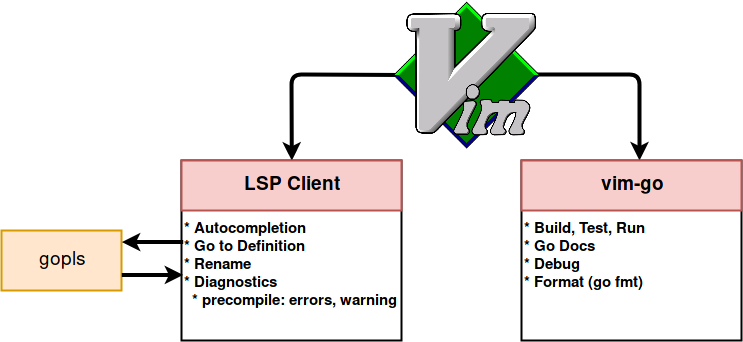
The two best client options are Conquer of Completion
(coc.nvim) and
LanguageClient-neovim. I
recently switched to coc.nvim; that is what this tutorial covers. However,
LanguageClient-neovim is an excellent LSP client. Arguably more minimal (and
written in rust!). A benefit that sold me on coc.nvim's is the ability to
leverage VSCode plugins.
The following details my Vim setup for Go in 2019 and why Vim is still my tool of choice.
Prerequisites
In order to follow this setup, you need to complete following.
-
Neovim installed
- I use Neovim instead of Vim, however, much of this tutorial can be done in Vim 8. Should you choose Vim, configuration file locations will vary.
-
vim-plug installed
- Manages Vim plugins in simple and minimal manner.
-
yarn installed
- Required by the autocomplete tooling coc.nvim.
-
$GOPATHand$GOBINset- See https://golang.org/cmd/go/#hdr-Environment_variables
- These are not required, but I like them, and the examples will use them.
- You may also want to append
$GOBINonto your$PATH.
-
~/.config/nvim/init.vimcreated- This is the
.vimrcof Neovim.
- This is the
Installing vim-go
-
Edit
init.vim.vim ~/.config/nvim/init.vimvimmaps tonvimin my system. -
Add the
vim-goplugin to the list of plugins managed by vim-plug.call plug#begin('~/.vim/plugged') " < Other Plugins, if they exist > Plug 'fatih/vim-go' call plug#end() -
Save and exit Vim.
-
Run
PlugInstallvia Vim.vim +PlugInstalloutput:
Updated. Elapsed time: 0.011105 sec. [=] - Finishing ... Done! - vim-go: Installed -
Run
GoInstallBinariesvia Vim.vim +GoInstallBinaries -
Verify tools are in $GOBIN.
ls -la $GOBINoutput:
asmfmt errcheck fillstruct gocode gocode-gomod godef gogetdoc goimports golangci-lint golint gometalinter gomodifytags gopls gorename gotags guru iferr impl keyify motionThese binaries will be called by various commands in
vim-go. Note thatgoplswas installed. Your LSP client will point to this binary. -
Download a Go-based project.
go get -d github.com/heptio/velero-d: Instructgoto not install the package.
-
Enter the project's directory.
cd $GOPATH/src/github.com/heptio/velero -
Vim into a Go file.
vim cmd/velero/main.go -
Try some of the following commands to verify
vim-gois working.:GoDoc(orshift + K) over a symbol to get the documention in a Vim buffer.:GoDefgo to definition (soon to be replaced by LSP client).:GoDocBrowserover a symbol to open godoc.org.:GoBuildto build the project.
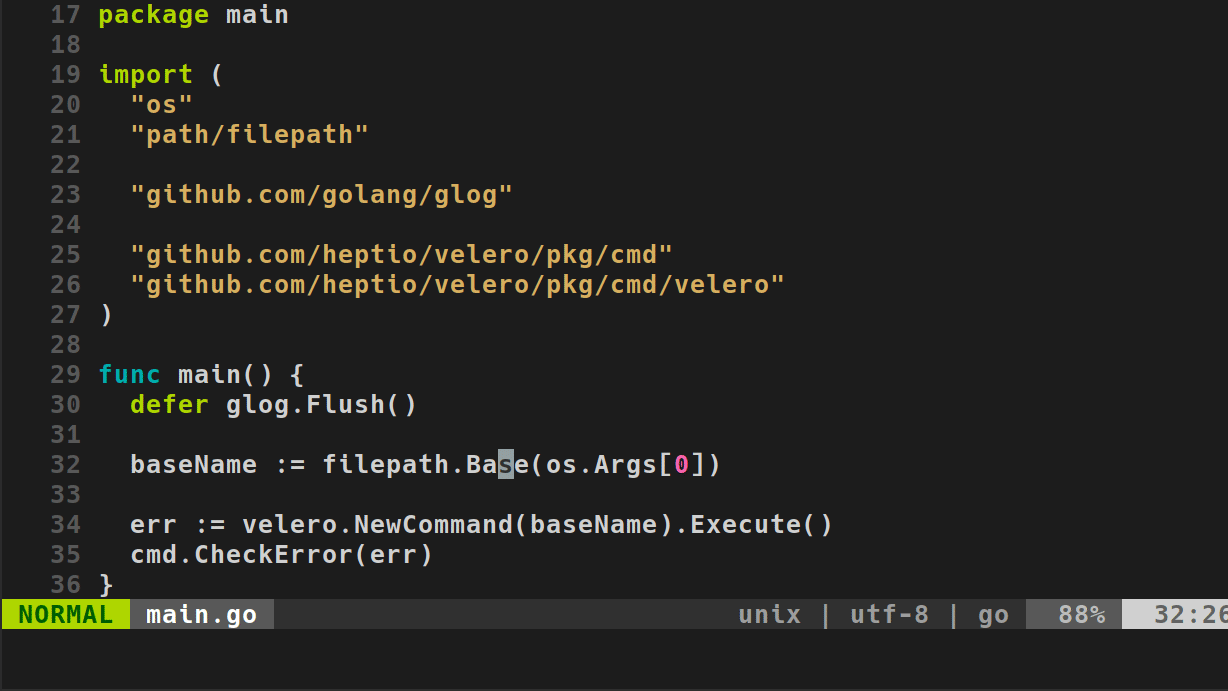
Installing coc.nvim
-
Edit
init.vim.vim ~/.config/nvim/init.vim -
Update your plugin list in
~/.config/nvim/init.vimto contain the following.call plug#begin('~/.vim/plugged') " < Other Plugins, if they exist > Plug 'fatih/vim-go' Plug 'neoclide/coc.nvim', {'do': 'yarn install --frozen-lockfile'} call plug#end() -
Copy the following into your
init.vim." ------------------------------------------------------------------------------------------------- " coc.nvim default settings " ------------------------------------------------------------------------------------------------- " if hidden is not set, TextEdit might fail. set hidden " Better display for messages set cmdheight=2 " Smaller updatetime for CursorHold & CursorHoldI set updatetime=300 " don't give |ins-completion-menu| messages. set shortmess+=c " always show signcolumns set signcolumn=yes " Use tab for trigger completion with characters ahead and navigate. " Use command ':verbose imap <tab>' to make sure tab is not mapped by other plugin. inoremap <silent><expr> <TAB> \ pumvisible() ? "\<C-n>" : \ <SID>check_back_space() ? "\<TAB>" : \ coc#refresh() inoremap <expr><S-TAB> pumvisible() ? "\<C-p>" : "\<C-h>" function! s:check_back_space() abort let col = col('.') - 1 return !col || getline('.')[col - 1] =~# '\s' endfunction " Use <c-space> to trigger completion. inoremap <silent><expr> <c-space> coc#refresh() " Use `[c` and `]c` to navigate diagnostics nmap <silent> [c <Plug>(coc-diagnostic-prev) nmap <silent> ]c <Plug>(coc-diagnostic-next) " Remap keys for gotos nmap <silent> gd <Plug>(coc-definition) nmap <silent> gy <Plug>(coc-type-definition) nmap <silent> gi <Plug>(coc-implementation) nmap <silent> gr <Plug>(coc-references) " Use U to show documentation in preview window nnoremap <silent> U :call <SID>show_documentation()<CR> " Remap for rename current word nmap <leader>rn <Plug>(coc-rename) " Remap for format selected region vmap <leader>f <Plug>(coc-format-selected) nmap <leader>f <Plug>(coc-format-selected) " Show all diagnostics nnoremap <silent> <space>a :<C-u>CocList diagnostics<cr> " Manage extensions nnoremap <silent> <space>e :<C-u>CocList extensions<cr> " Show commands nnoremap <silent> <space>c :<C-u>CocList commands<cr> " Find symbol of current document nnoremap <silent> <space>o :<C-u>CocList outline<cr> " Search workspace symbols nnoremap <silent> <space>s :<C-u>CocList -I symbols<cr> " Do default action for next item. nnoremap <silent> <space>j :<C-u>CocNext<CR> " Do default action for previous item. nnoremap <silent> <space>k :<C-u>CocPrev<CR> " Resume latest coc list nnoremap <silent> <space>p :<C-u>CocListResume<CR>The above is a smaller and slightly modified configuration based on coc.nvim's recommendations.
-
Copy the following to tell
vim-goto not mapgdas its shortcut for go to definition." disable vim-go :GoDef short cut (gd) " this is handled by LanguageClient [LC] let g:go_def_mapping_enabled = 0This is disabled to allow
coc.vimto do thegdresolution. -
Save
init.vimand exit Vim. -
Install the
coc.nvimplugin.vim +PlugInstalloutput:
Updated. Elapsed time: 0.027422 sec. [==] - Finishing ... Done! - vim-go: Already installed - coc.nvim: Installed -
Open Vim.
-
Verify
coc.nvimis working by running CocInfo.:CocInfooutput:
## versions vim version: NVIM v0.3.4 node version: v11.14.0 coc.nvim version: 0.0.65 term: rxvt platform: linux ## Error messages ## Output channel: highlight -
Edit the CocConfig.
:CocConfigYou may be prompted to install the JSON plugin. If you say yes, it will validate JSON based on structure and schema. Pretty cool!
-
Setup the following languageserver in your configuration.
{ "languageserver": { "golang": { "command": "gopls", "rootPatterns": ["go.mod", ".vim/", ".git/", ".hg/"], "filetypes": ["go"] } } }This assumes
goplsis in your$PATH, if its not, point to it in your$GOBIN. -
Restart Vim.
-
Open the project from before.
-
Verify
coc.nvimis working by trying the following commands.-
Test dot (
.) completion in a function- autocomplete should pop up with suggestions from
[LS](Language Server).
- autocomplete should pop up with suggestions from
-
Use
gdto go to a definition.- you can use
ctrl + oto go back.
- you can use
-
Run
:CocList diagnosticsto see and search through all problems with the project.space + ais a shortcut for this.
-
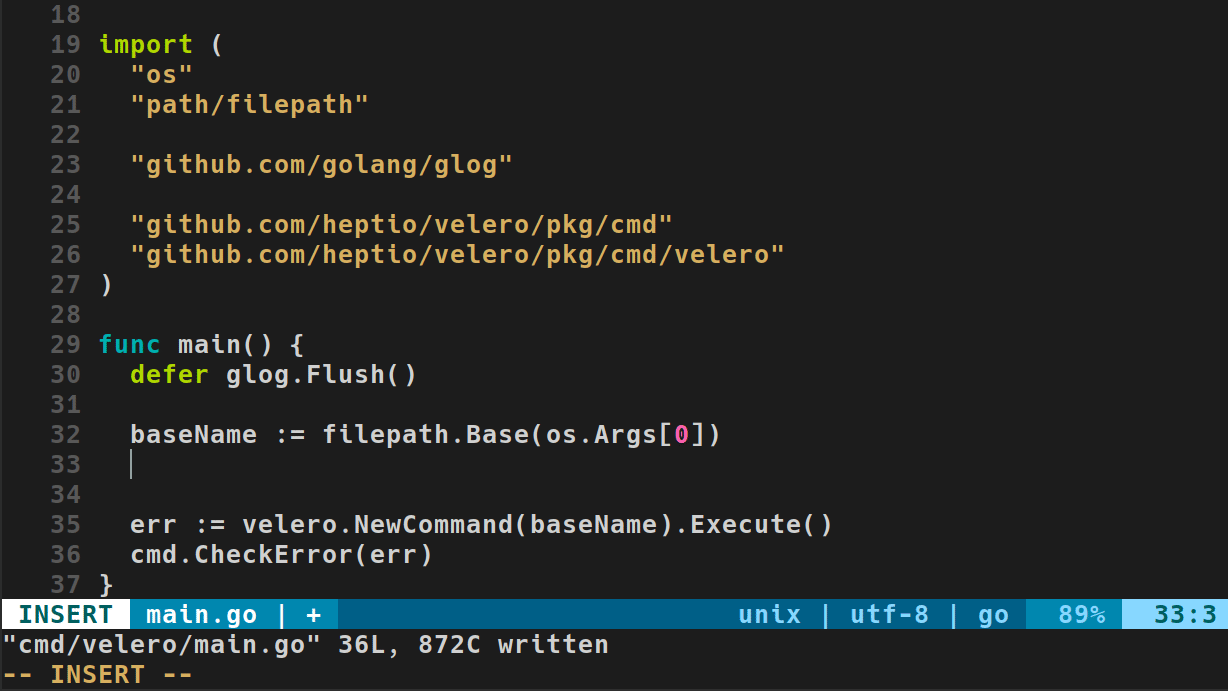
Play Around!
Now your environment is setup and it is time to become familiar with vim-go
and coc.nvim. Be sure to check the video at the top of this write-up for
examples of my shortcuts. vim-go and coc.nvim have great documentation. It
can be accessed in Vim with the following commands.
vim-go
:help vim-go
coc.nvim
:help coc-nvim